
The Events Calendar support
We have added our own styling for The Events Calendar plugin
To activate it:
- Login to your WordPress dashboard with the Airin Blog (Free) or Airin Blog Premium theme installed
- Go to the “Events” section, then to the “Settings” section
- Go to the “Display” tab
- Change the stylesheet to “Skeleton Styles”
All The Events Calendar pages will be displayed in the same site style
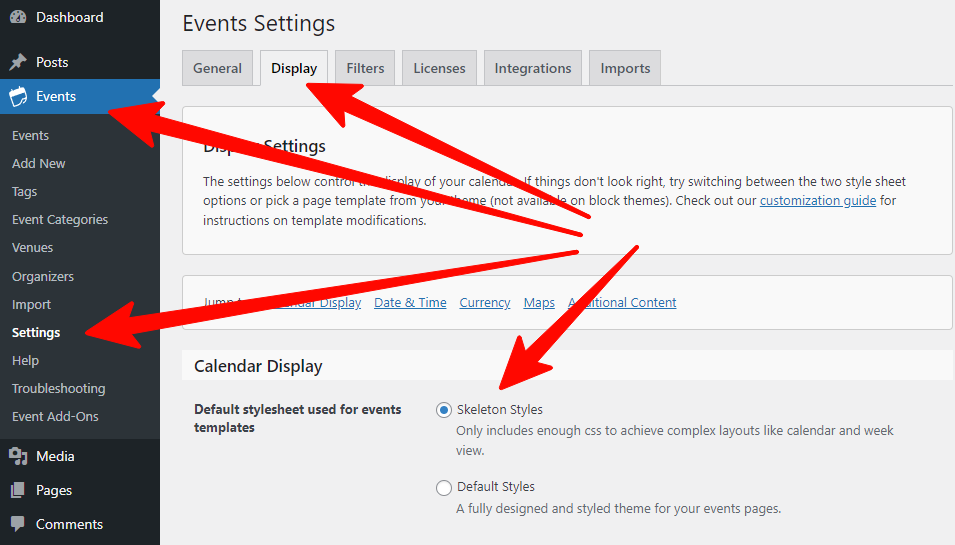
If you need to customize the “Skeleton Styles” stylesheet yourself. You may find it useful to disable theme influence on these styles.
To stop influencing the style design “Skeleton Styles”:
- Go to the visual customizer (Appearance – Customize)
- Go to the “The Events Calendar” section, then to the “Advanced settings” section
- Change the setting “Enable styling support for The Events Calendar”
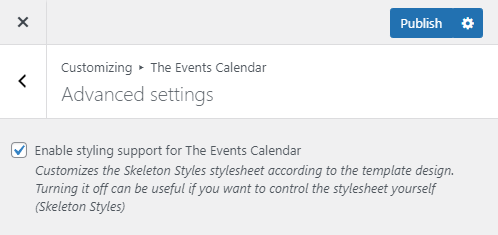
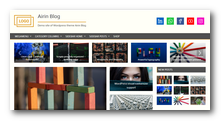 About Airin Blog
About Airin Blog
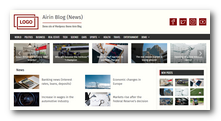 News
News
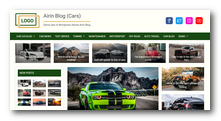 Cars
Cars
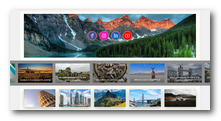 Travel
Travel
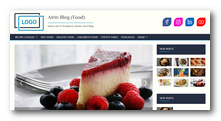 Food
Food
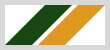 Light color scheme (Green and Orange)
Light color scheme (Green and Orange)
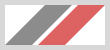 Light color scheme (Light grey and Light red)
Light color scheme (Light grey and Light red)
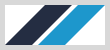 Light color scheme (Dark blue and Light blue)
Light color scheme (Dark blue and Light blue)
 Light color scheme (Blue)
Light color scheme (Blue)
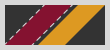 Dark color scheme (Red and Orange)
Dark color scheme (Red and Orange)
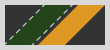 Dark color scheme (Green and Orange)
Dark color scheme (Green and Orange)
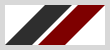 Light color scheme (Dark grey and Red)
Light color scheme (Dark grey and Red)
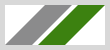 Light color scheme (Light grey and Green)
Light color scheme (Light grey and Green)
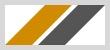 Light color scheme (Orange and Gray)
Light color scheme (Orange and Gray)
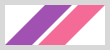 Light color scheme (Violet and Pink)
Light color scheme (Violet and Pink)
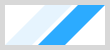 Light color scheme (Heavenly and Light blue)
Light color scheme (Heavenly and Light blue)
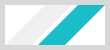 Light color scheme (Turquoise)
Light color scheme (Turquoise)
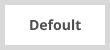 Without settings (Defaults)
Without settings (Defaults)



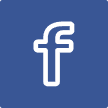
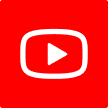
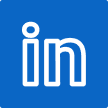

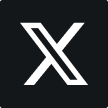








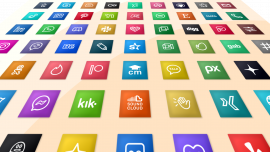
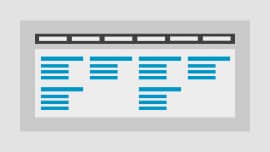
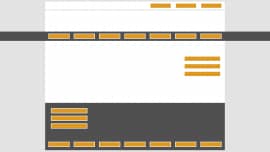









Leave a Reply
You must be logged in to post a comment.